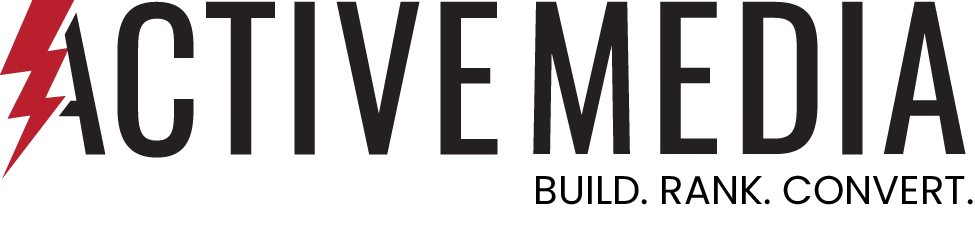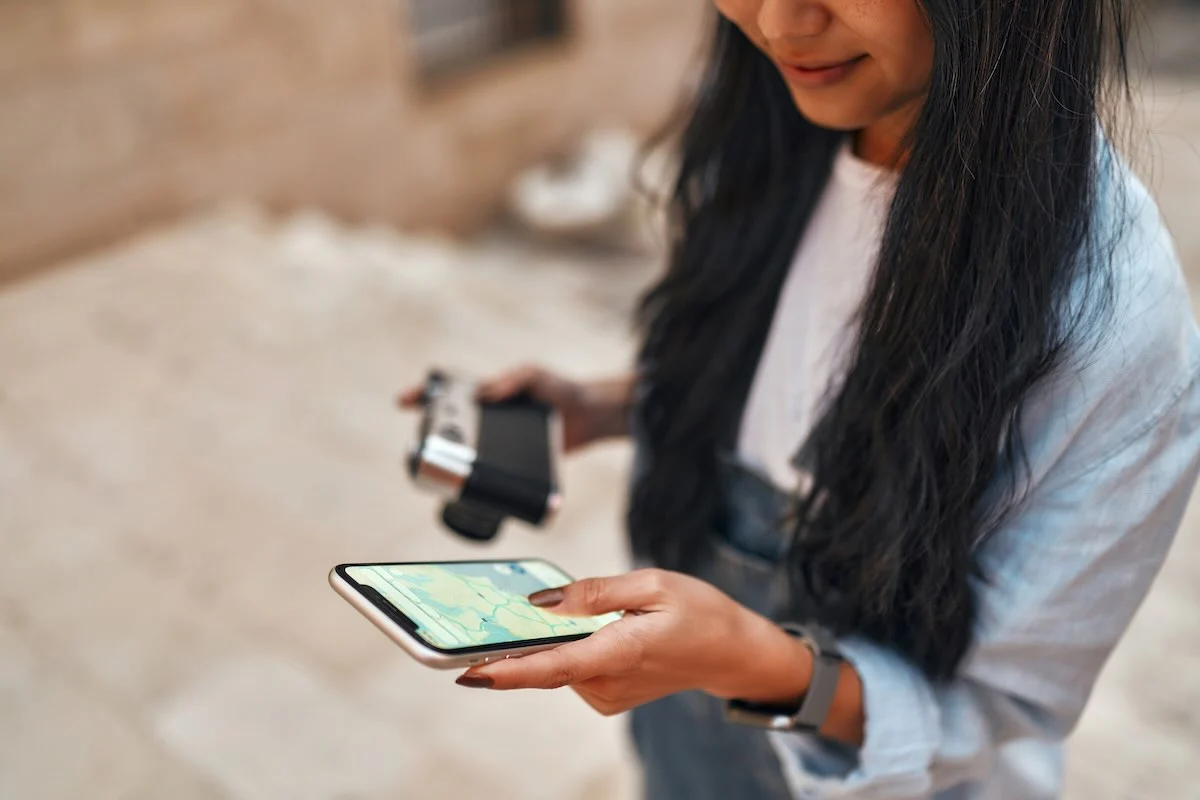Optimizing your website for mobile users is essential in today’s digital landscape. Understanding how your site performs on mobile devices is a key part of this process, and that’s where Google Lighthouse comes in. Lighthouse is a free, automated tool from Google that helps you enhance the quality of your web pages, especially those accessed on mobile devices. A Lighthouse report for mobile offers valuable insights into your website’s performance, identifying areas that need improvement to ensure a better user experience.
By running a Lighthouse audit on your mobile site, you can assess important performance metrics like First Contentful Paint (FCP), Largest Contentful Paint (LCP), Total Blocking Time (TBT), Speed Index (SI), and Cumulative Layout Shift (CLS). These metrics, known as Core Web Vitals, are essential for measuring the speed, responsiveness, and visual stability of your mobile site.
Focusing on these performance indicators helps ensure that your mobile users enjoy a smooth and efficient browsing experience.
Lighthouse works seamlessly with other Google tools like PageSpeed Insights and Chrome DevTools, making it a valuable addition to your web optimization toolkit. Whether you’re focusing on SEO, accessibility, or overall web performance, Lighthouse provides the data you need to make informed decisions. In this article, we’ll guide you through running a Lighthouse audit on mobile devices, understanding the reports, and using these insights to boost your mobile site’s performance.
How to Run a Lighthouse Audit on Mobile Devices
Running a Lighthouse audit on mobile devices is simple and can be done in several ways. Here’s a step-by-step guide using different methods.
Using Chrome DevTools
To run a Lighthouse audit with Chrome DevTools, make sure you’re using the latest version of the Chrome browser. Follow these steps:
- Open Chrome and go to the mobile site you want to audit.
- Right-click anywhere on the page and select “Inspect” to open Chrome DevTools.
- In the DevTools panel, click on the “Lighthouse” tab.
- Select the audits you want to run, such as Performance, Accessibility, Best Practices, and SEO. Ensure you choose the “Mobile” option under the “Device” dropdown.
- Click “Generate report” to start the audit. Lighthouse will simulate a mobile environment and provide a detailed performance report.
Using the Lighthouse CLI
If you prefer using the command line, you can run Lighthouse audits with the CLI. Here’s how:
- Install Node.js on your computer.
- Open your terminal and run the command
npm install -g lighthouseto install Lighthouse globally. - Run an audit by typing
lighthouse --output=json --output-path=./report.json. - To simulate a mobile device, add the options
--throttling=slow-4g --emulated-form-factor=mobilelike this:lighthouse --throttling=slow-4g --emulated-form-factor=mobile --output=json --output-path=./report.json. - This will generate a JSON report with performance metrics tailored for mobile devices.
Lighthouse as a Node Module
If you want to integrate Lighthouse into your development workflow or automated testing, you can use it as a Node module:
- Install Lighthouse by running
npm install lighthousein your project directory. - Include Lighthouse in your JavaScript files and run audits programmatically.
const lighthouse = require('lighthouse');
const { URL } = require('url'); const opts = { extends: 'lighthouse:default', settings: { emulatedFormFactor: 'mobile', throttling: 'slow-4g', },
}; const url = new URL('https://example.com');
lighthouse(url, opts).then(results => { // Process the results here
});
This method allows for deep integration into your development process, making it useful for automated testing and continuous integration.
Understanding Lighthouse Reports for Mobile
After running a Lighthouse audit on your mobile site, it’s important to understand the report to make effective improvements. Here’s how to interpret the report and address common issues.
Interpreting Scores and Metrics
Lighthouse reports give a detailed overview of your site’s performance, accessibility, and SEO, with a special focus on mobile performance.
The performance score ranges from 0 to 100 and is based on several key metrics like Largest Contentful Paint (LCP), Total Blocking Time (TBT), and Cumulative Layout Shift (CLS).
LCP measures how long it takes for the main content to load, TBT assesses how long the page is unresponsive to user interactions, and CLS evaluates the visual stability by tracking unexpected layout shifts during page load.
Other important metrics include First Contentful Paint (FCP), which shows how quickly the first piece of content appears, and Time to Interactive (TTI), which measures how long it takes for the page to become fully interactive. These metrics help you understand the initial user experience and the site’s responsiveness.
Common Issues in Mobile Audits
Mobile audits often point out specific problems that can greatly affect user experience.
One common issue is unused JavaScript and CSS files, which can slow down load times and block the main thread, impacting TBT and LCP. The Lighthouse report may recommend removing or minimizing these files to boost performance.
Another frequent problem is poor image optimization. Large, uncompressed images can delay page loading, especially on mobile networks. The report will suggest compressing images and using responsive sizes to enhance performance.
Layout shifts, measured by CLS, are also a concern. Unexpected layout changes can frustrate users and degrade their experience. Ensuring that page elements load predictably helps maintain a good CLS score.
Tips for Improving Lighthouse Mobile Scores
Boosting your Lighthouse mobile scores involves addressing the highlighted issues and following web performance best practices.
Start by optimizing images and videos. Use compression tools and convert videos to efficient formats to reduce your page’s load size. Additionally, leverage browser caching and a content delivery network (CDN) to speed up resource loading.
Minimize JavaScript and CSS by removing unused code, minifying files, and using code splitting. This reduces the amount of data your site needs to load, improving TBT and LCP. Loading critical CSS inline and non-critical CSS asynchronously can also enhance initial load times.
Ensure your site is responsive and has a stable layout. Techniques like lazy loading non-essential content and setting fixed sizes for elements prevent layout shifts and improve user experience.
Utilizing Insights from Mobile Lighthouse Audits for Strategic Improvements
Once you’ve reviewed your Lighthouse report for mobile, it’s time to use these insights to make strategic improvements. Here’s how to turn the data into actionable steps.
Implementing Fixes Based on Lighthouse Recommendations
Lighthouse provides detailed recommendations for improvement. Here’s how to act on them:
Focus on optimizing resources like images and JavaScript. Lighthouse will highlight large, unoptimized images and excessive JavaScript, suggesting ways to compress images, use responsive sizes, and minify or split JavaScript files. Addressing these can reduce load times and improve TTI and TBT metrics.
Improve server response times. Slow server responses can delay loading critical resources, affecting FCP and LCP scores. Optimize server configurations, use CDNs, and enhance server response times to address this.
Leveraging Best Practices for Web Development
Following modern web development best practices is important for maintaining a high-performing mobile site.
The Best Practices audit in Lighthouse checks if your site adheres to current web standards, including security measures like HTTPS, which protect user data and build trust, especially for e-commerce sites. Serving all resources over HTTPS can boost your overall score and user confidence.
Optimize CSS files by removing unnecessary code and minimizing file sizes. Efficient CSS ensures faster page styling and better performance metrics. Lighthouse will indicate where CSS can be optimized, allowing you to make targeted improvements.
Continuous Testing and Optimization
Performance optimization is an ongoing process. Regularly running Lighthouse audits and reviewing reports helps identify new issues that may emerge from site updates or changes. Continuous testing ensures your site stays aligned with the latest best practices and performance standards.
By implementing fixes, re-testing, and iterating on improvements, you can achieve significant and sustained enhancements in your site’s performance. Integrating Lighthouse audits into your development workflow helps you catch performance issues early and make data-driven decisions to enhance your mobile site’s speed, responsiveness, and overall user experience.
Conclusion
Running a Google Lighthouse audit for mobile is a powerful way to improve your website’s performance, accessibility, and user experience. Lighthouse provides detailed reports on key metrics like Largest Contentful Paint, Total Blocking Time, and Cumulative Layout Shift, helping you identify and fix critical issues. Whether you use Chrome DevTools, the Lighthouse CLI, or integrate it as a Node module, Lighthouse audits can seamlessly fit into your development process. By following the recommendations to optimize resources, adhere to best practices, and continuously test and improve your site, you can significantly enhance your mobile site’s speed, responsiveness, and SEO, leading to better user engagement and higher conversions.
FAQ
What is the purpose of the Best Practices audit in a Google Lighthouse audit?
The Best Practices audit in Google Lighthouse assesses whether your web page follows modern web development standards, focusing on security, performance, and user experience. It highlights opportunities to improve your code, prevent potential issues, and ensure the use of secure and up-to-date technologies.
How do I run a Google Lighthouse audit for my mobile site using Chrome DevTools?
To run a Lighthouse audit for your mobile site using Chrome DevTools, open Chrome, navigate to your website, right-click and select “Inspect” to open DevTools, click on the “Lighthouse” tab, choose the audit options (like Performance and Accessibility), and start the audit. After the audit completes, review the report for scores and improvement suggestions.
What areas does the Lighthouse audit evaluate, and how can I use the results to improve my website?
Lighthouse audits evaluate five main areas: Performance (including Core Web Vitals like speed and layout stability), Accessibility (usability for users with disabilities), Best Practices (security and performance guidelines), SEO (search engine optimization), and Progressive Web Apps (PWA standards). You can use the results to identify and address specific issues in each category, such as speeding up page loads, enhancing accessibility, following security best practices, optimizing SEO elements, and ensuring your site meets PWA standards.
How can I generate and save a report after running a Google Lighthouse audit?
To generate and save a Lighthouse report, you can:
- From Chrome DevTools: After running the audit, click the menu icon in the Lighthouse panel and select “Save as JSON” or “Save as HTML” to download the report.
- Using the command line: Run
lighthouse --output json --output-path ./report.jsonto generate and save a JSON report.